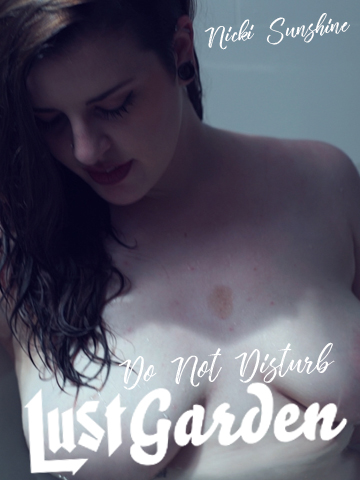PinkLabel.tv
Independent erotic and adult films at the touch of your fingertips
ENTER*
EXIT HERE
WARNING: This site contains sexually explicit materials.
*By continuing, you acknowledge the following:
1) You are 18 YEARS OF AGE or older. 2) You will not exhibit material from this site to a minor and will carefully ensure that no minor has access to it. 3) The material from this site is acceptable to the average adult according to community standards. 4) Persons who may be offended by such depictions are not authorized and are forbidden to access this site. 5) The material on this site will not be used against the site operator or any other person in any way and will be used only for personal viewing in a private residence. 6) You assume full responsibility for your actions.
If you are a young person looking for information about sex, please go to Scarleteen.com
Thank You for Verifying Your Age!
- We know you are over 18... and nothing else. All data you provided as part of the verification process has been deleted.
- We do not store data about your age in our system. Non-members who access our site from another device or clear browser data will have to verify their age again.
- Become a Member and you won't need to verify again.
- Questions? Learn more about Age Verification here.
By continuing, you acknowledge the following: 1) You are 18 YEARS OF AGE or older, as verified. 2) You will not exhibit material from this site to a minor and will carefully ensure that no minor has access to it. 3) The material from this site is acceptable to the average adult according to community standards. 4) Persons who may be offended by such depictions are not authorized and are forbidden to access this site. 5) The material on this site will not be used against the site operator or any other person in any way and will be used only for personal viewing in a private residence. 6) You assume full responsibility for your actions.
 PARENTS: Learn how to easily block access to this site.
PARENTS: Learn how to easily block access to this site. PINKLABEL.tv
PINKLABEL.tv